Use this page as a resource to guide your first steps in The University of Akron's new curriculum proposal system.
First, you will probably want to log into the system and make some edits. Below are links to begin working with either Course pages or Program pages. Please note these are separate log-ins, specific to course pages or program pages.
As you complete a proposal, reference the Job Aids, maybe open them in a separate monitor. Each job aid contains definitions, usage explanations, and examples for each question asked in a proposal.
For example, Type of Change (Major or Minor) is the first question of the Program Edit form. The below screen shot is from the Program Add job aid and we see Usage helps us answer the question by explaining the distinction between a Substantial or Minor change.
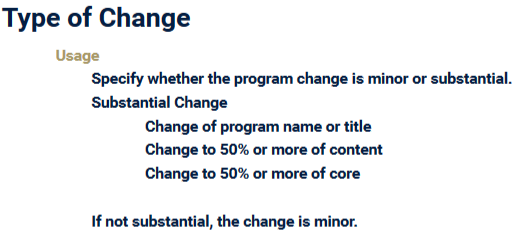
New for many Program editors are the tasks of adding either the Plan of Study Grid or Course Listing tables. While much of the heavy-lifting is already done by the new system, we do need editors to add content to the tables. The following two job aids will help you complete these tasks.
Elements of a Proposal (pdf)
If you would like to send a question or a comment, please use CurriculumSupport@uakron.edu as the email is routed directly to the Curriculum Support team and will get you the quickest response.
CIM Support: CurriculumSupport@uakron.edu
HelpDesk Email: HelpDesk@uakron.edu
Administrative Systems Trainer
Dean Shultz
Phone: 330-972-8271
email: rds@uakron.edu