Microsoft Teams
Microsoft Teams combines modern online meeting technology with persistent chat (similar to Slack), file storage, and collaboration. The full functionality of teams is available to faculty and staff, but anyone you invite can join a Teams meeting. To get started you can log in to Microsoft Teams from your web browser or download the Teams app from Microsoft. SharePoint, Teams, and OneDrive are the replacements for H Drive storage based on the specific needs for the files being stored.
Benefits
- Hold meetings remotely/virtually with audio/video
- Screen sharing
- Easily and securely share files
- Integrates with many Microsoft and third party apps to increase productivity
- Client can be downloaded on Windows, Mac OS, iOS, Android, Linux
- Can be used without client via web at the Microsoft Teams website
- File storage and sharing
Requirements
Teams is accessible in Windows, macOS and Linux via web browsers including those using Microsoft Edge (RS2 or later), Chrome (current versions), Firefox (current versions) and Safari (version 11.1 or later). A Teams APP is available for use on Windows (Windows 10 and later), Apple laptops and desktops (macOS 10.10 and later), Apple iPads and iPhones (iOS v9 and later, Android-based tablets and mobile phones (Android 4.4 and later) and Windows Phones (version 10.0.10586 and later). Teams is not available via a mobile web browser. You can download the Teams app from Microsoft found here.
Quick Start Guides
Helpful information provided by UA to get started with Teams is found in the following links:
Microsoft Teams VoIP (Calling) Resources
- Microsoft Teams VoIP Training Slides
- Call Forwarding Guide
- Desk Phone Quick Tips
- Voicemail Forwarding Guide
- Presence Settings
Options
Microsoft Teams Training and Courses on Linked-In Learning
- Microsoft Teams Essential Training
- This course covers the core features of Microsoft Teams. It will show you how to bring together colleagues, create conversations and content, and collaborate effectively. The course also covers basic setup, customizing settings, creating new teams, and various other topics.
- Length: 1h 58m
- Microsoft Teams Tips and Tricks
- This course covers working more efficiently with Microsoft Teams. The course goes over useful commands, keyboard shortcuts, streamlining workflow, using Teams with other Office 365 apps, and various other useful information for getting more use out of Microsoft Teams.
- Length: 1h 1m
- Configure and Manage OneDrive and Teams
- This course covers how to configure and manage OneDrive and Teams.
- Length: 2h 32m
- Microsoft Teams: Learning Shifts for Firstline Workers
- This course covers Microsoft Teams features that are tailored to the needs of individuals who work in service or task-oriented roles. The course goes over how to efficiently manage work schedules for both managers and employees through the Shifts tool in Teams.
- Length: 53m
- Instructor led online training
- Register for over a dozen Teams seminars
- Description of the Teams series, beginner through advanced
- Increasing Engagement through an application of Forms
- What’s New?
- What can I do with Microsoft Streams?
- Register for any of these seminars here
- Length: 1 to 3 hours (see seminar descriptions when registering)
- Register for over a dozen Teams seminars
Additional training on Microsoft Teams can be found here.
New Process for Editing Documents
To enhance the student and employee experience within Teams, Microsoft is making a temporary change for its higher education customers such as the University of Akron. The change affects the process to edit an Office document within Teams. When the change takes place, documents will open in “view mode” and users will have to take an additional step to get into “edit mode”. To get to “edit mode”, users will need to click on the ellipsis in the top right of the document and select "Open in Browser" or (for users with Office for Windows installed on their device) "Open in Desktop App". This will open the document in Office in a separate window from Teams and allow the user to make changes. This change will be temporarily effective on March 26, 2020. See the image below:
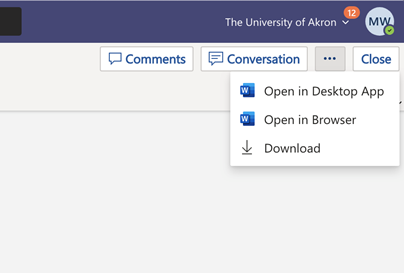
Available To
- Faculty/Staff
- Students
Service Provider
Information Technology Services(ITS)
185 Carroll Street
330-972-6888:
